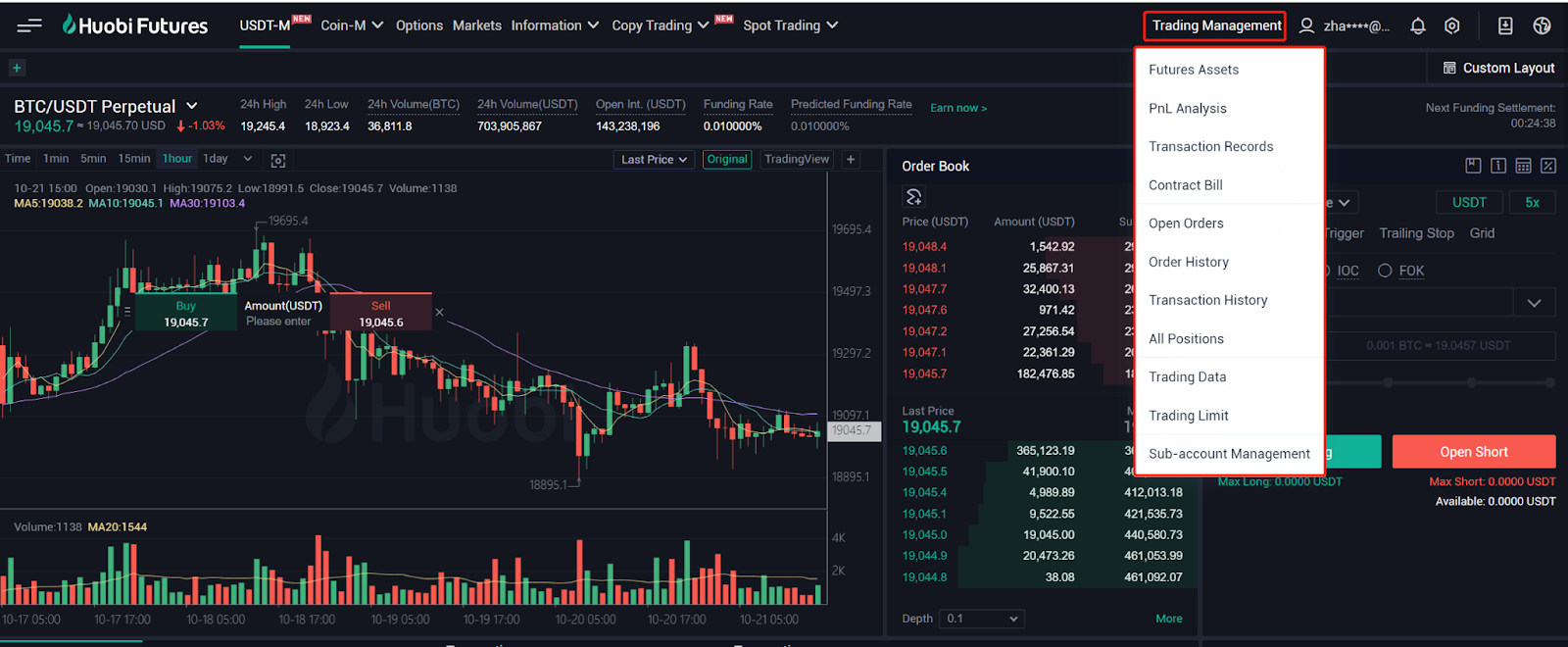Trading Tutorial(Web)
- USDT-M Futures Guides
1. Account Activation
Visit HTX Futures official website: futures.huobi.com and log in to your account. Click “USDT-M Contracts” and enter into the corresponding contract trading page by selecting contract type and trading pair. If you have not yet activated USDT-margined contract trading, please do so first. >>>Derivatives Trading Activation Guide for New Users
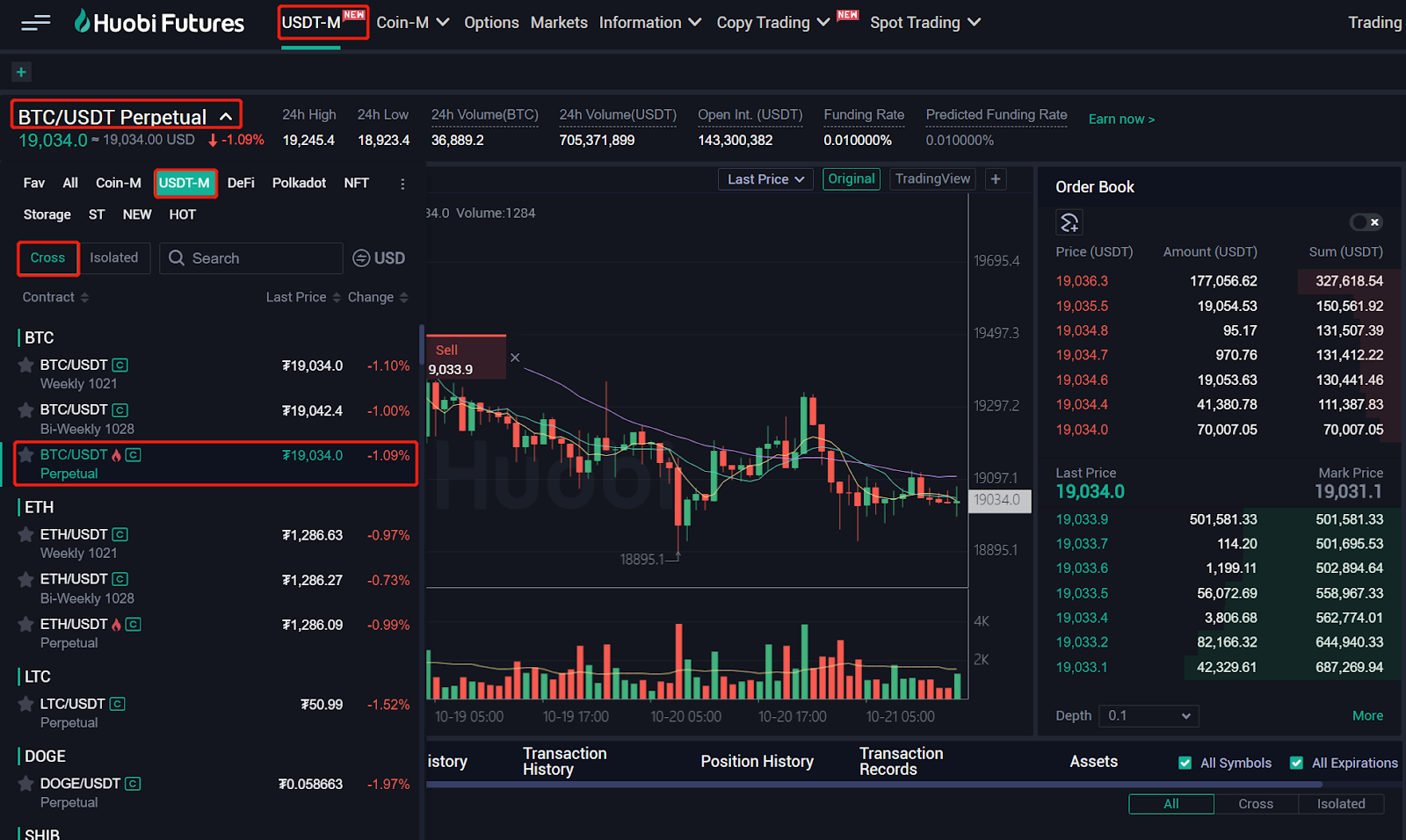
2. Asset Transfer
USDT-margined contract accounts are divided into Cross margin account and Isolated margin account. There is only one cross margin account, in which USDT-margined futures and USDT-margined swaps share a mutual margin in the account. While under the isolated margin mode, there are isolated margin accounts in each pair. Take isolated-margined BTC/USDT account as an example, the margin in this account can only be used for BTC/USDT swaps.
At present, the margin for USDT-margined contracts can only be USDT, which is available to transfer from Exchange Account. Meanwhile, transferring among each isolated margin account and the cross margin account is available.
2.1 Click Transfer Button
Method 1: Click the Transfer button in the Asset Sector on the trading page.
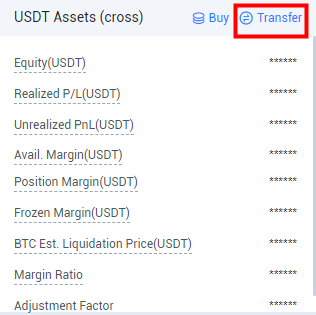
Method 2: Click the Transfer button on USDT-M Contracts page in the “Derivatives Account” under “Balances”
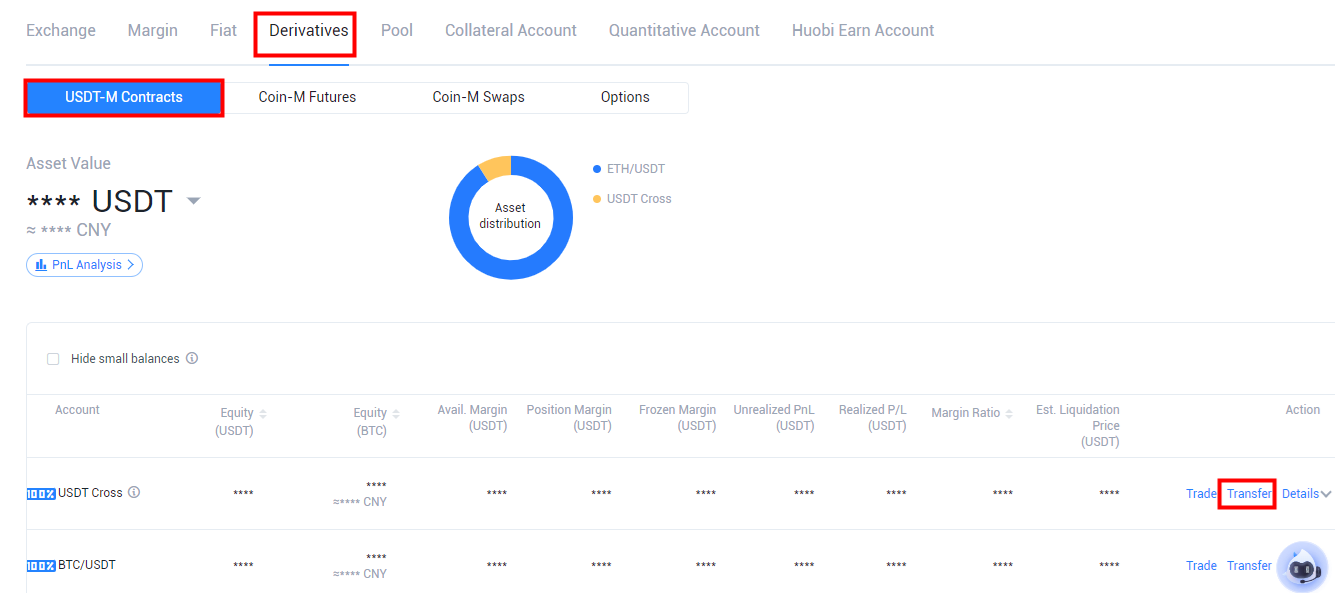
2.2 Select Transfer-in/out account and currency
If you wish to trade USDT-margined contracts in the cross margin mode, you need to transfer USDT from Exchange Account or any Isolated-margined USDT-M account to the “USDT-M Account-USDT Cross”.

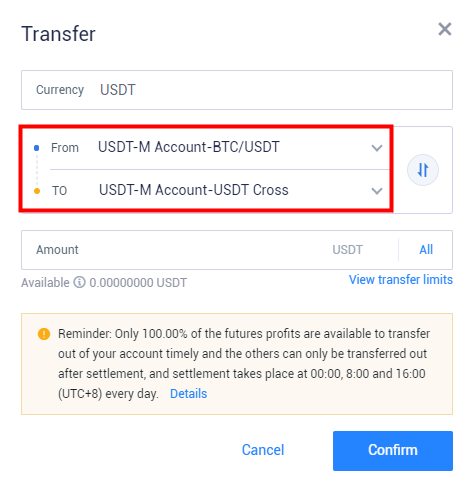
If you wish to trade USDT-margined contract in the isolated margin mode, you need to transfer USDT to the corresponding isolated-margined USDT-M account. For example, when trading BTC/USDT swaps in the isolated margin mode, you need to transfer USDT to the “USDT-M Account-BTC/USDT”. And USDT is available to transfer from the Exchange Account, the cross-margined USDT-M Account or other isolated-margined USDT-M Accounts.
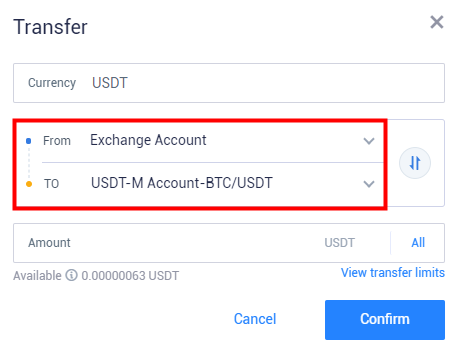
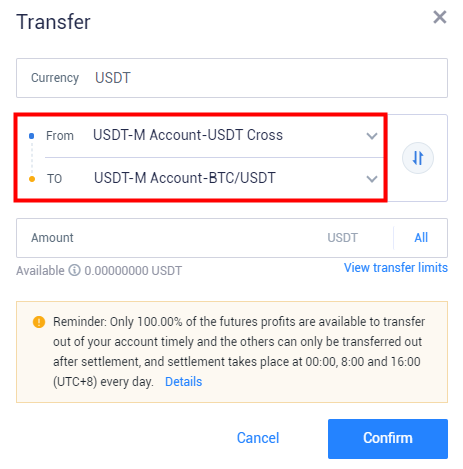
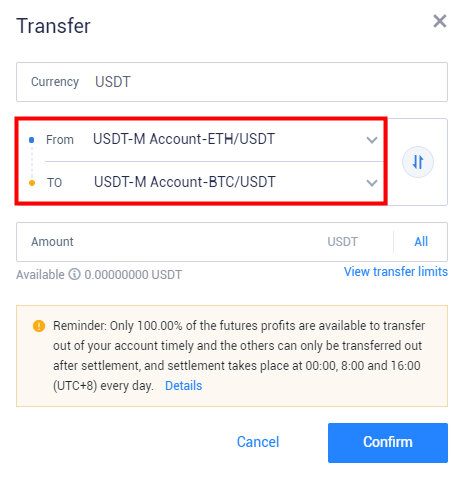
3. Switch trading mode/unit/leverage
Account mode: USDT-margined swaps support both cross margin mode and isolated margin mode. The account mode can be switched on the trading page without affecting the opened positions, and both two modes can be used at the same time. While USDT-margined futures only support cross margin mode.

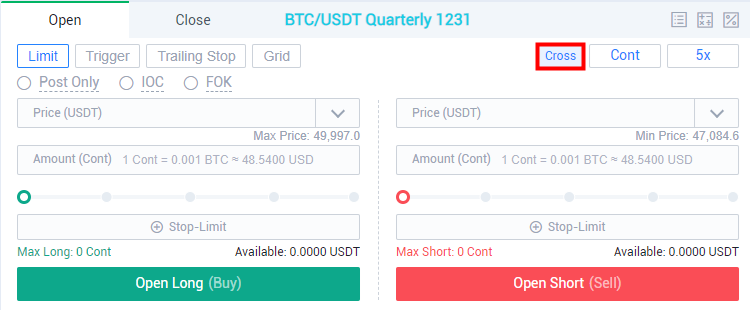
Unit: coin, USDT
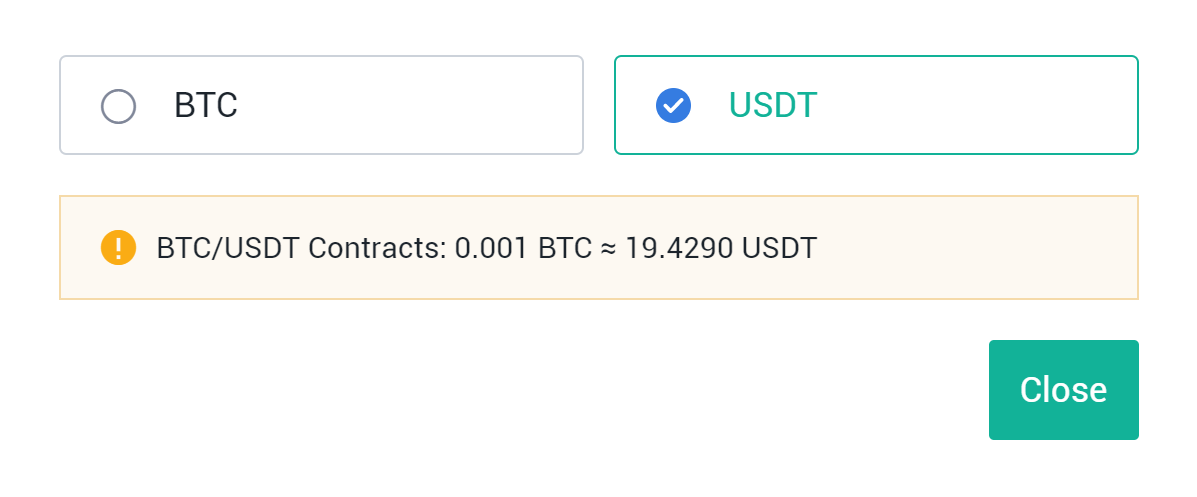
Leverage: you can change leverage before opening position or while holding positions without open orders.

4. Place an Order
Users can optionally use limit order, trigger order, trailing stop order, grid trading, or Taker/Follow a Maker feature to open a position.
- Limit Order:
Users are required to enter a price (or choose an Optimal N price), and enter amount (or refresh the slip percent).
Limit orders can be used for opening or closing a position.
Meanwhile, you can set Stop-limit feature while opening a position. >>>Stop-limit operation Instruction
There are three effective mechanisms optional for limit orders, "Post only", "FOK (Fill Or Kill)", "IOC (Immediate Or Cancel)"; if no mechanism is selected, the limit order will be "always valid" in the market by default. >>>Limit Order Operation Instruction
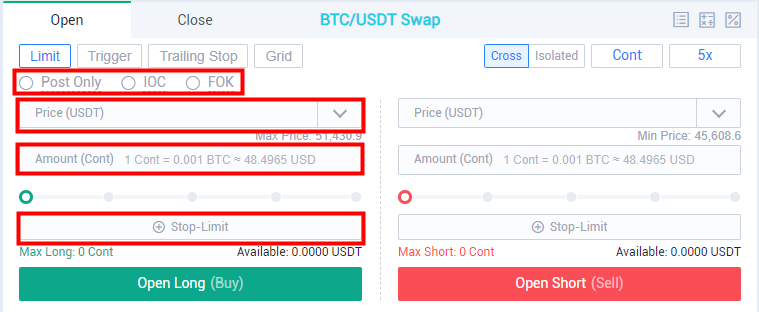
- Trigger Order:
Users are required to set trigger price, buy/sell price and amount. When the last price reaches the trigger price, the system will place a limit order with the buy/sell price and amount. >>>Trading Guide of Trigger Orders
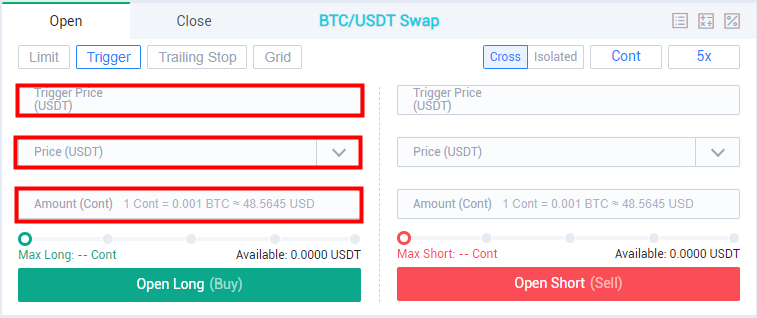
- Trailing Stop Order:
Users are required to set activation price, callback rate, buy/sell price and amount. When the last price meets with the activation price and callback rate, the strategy will be triggered, and the system will place a limit order with the preset price and amount. >>>Operation Instruction of Trailing Stop Order

- Grid Trading:
Users are required to set price range, grid number, deposit margin, etc. It automatically executes buy low and sell high by creating grid strategy in a ranging market, so as to make a profit from sideways trends. >>>Grid Trading Guide
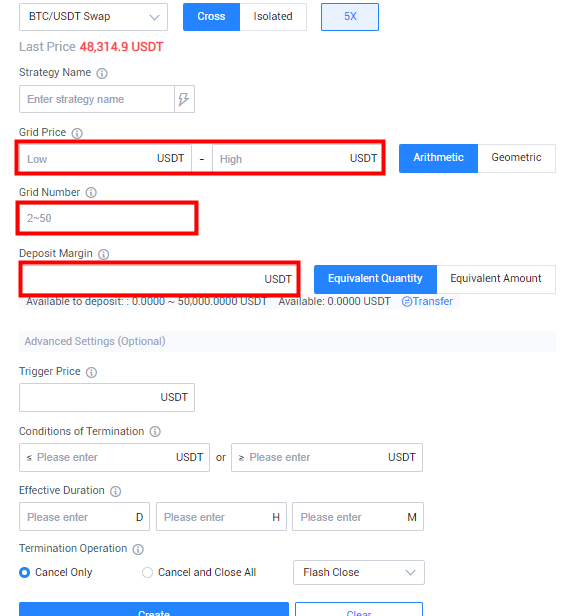
- Follow a Maker & Taker:
After “Follow a Maker & Taker” is enabled, the system will place a limit order (buy/sell) by using the price a user select from the order book, and the amount (available assets proportion, order book amount or fixed amount)
For “Follow a Maker” order, the system selects “Post Only” as the effective mechanism by default, otherwise, it turns to be a normal limit order.
As for “Taker” order, there are two effective mechanisms optional, "FOK (Fill Or Kill)" and "IOC (Immediate Or Cancel)"; if no mechanism is selected, the limit order will be "always valid" in the market by default. >>>Operation instruction on Taker & Follow a Maker
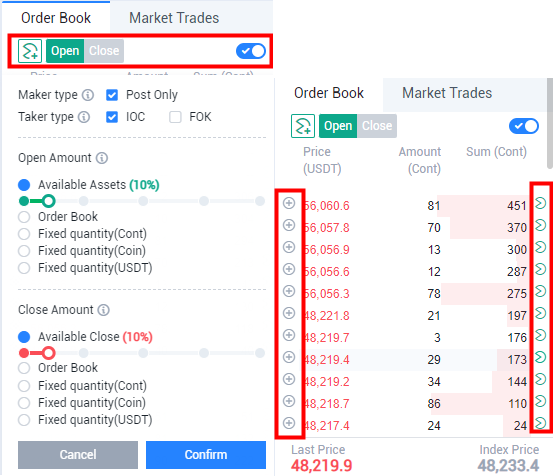
5. After the order is filled, the open position will be shown under the “Positions”, where you can execute many operations such as Close Long/Short, Trigger Order, Stop-Limit, etc. While the unfilled part of the order will be shown under the “Open Orders”, and you can cancel it before it’s filled.


6. Assuming you wish to close a position, there are three types of options for you, that is, limit order, trigger order and trailing stop order. Alternatively, you also can execute the “Close Long/Short” operation under the “Positions”.
At the same time, when you close a positon, Flash Close feature (lightning icon) is available for limit orders, in which the system places a position-closing order with the optimal 30 price based on the BBO price orders, so as to make the order filled as soon as possible.
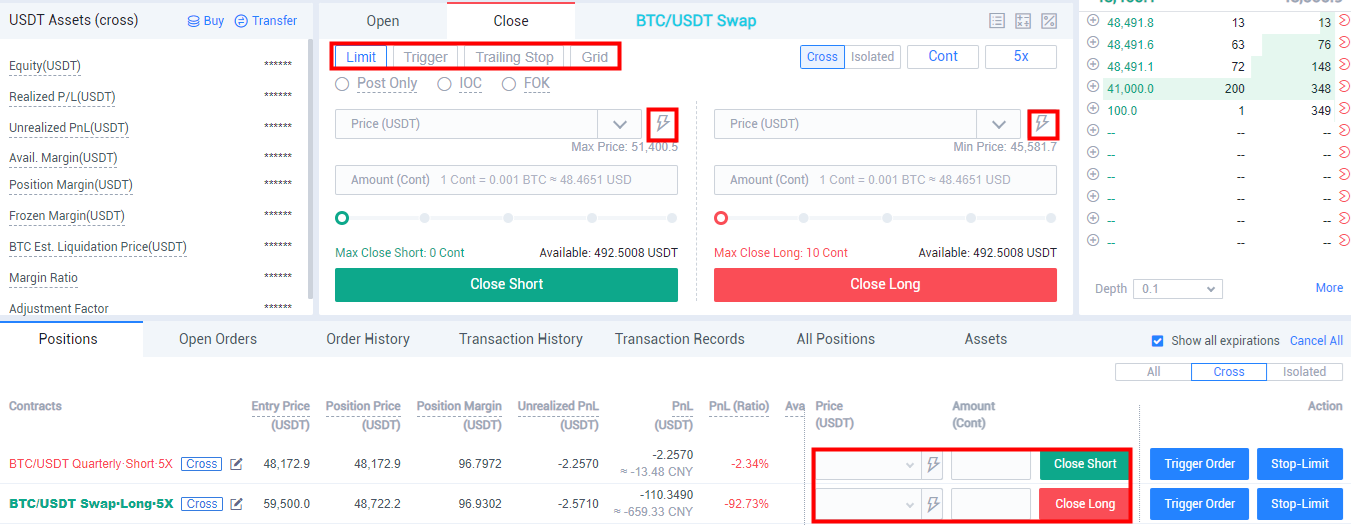
7. Under the “Market Information” of the derivatives trading page, you have access to liquidation order, contract data, insurance fund, etc.
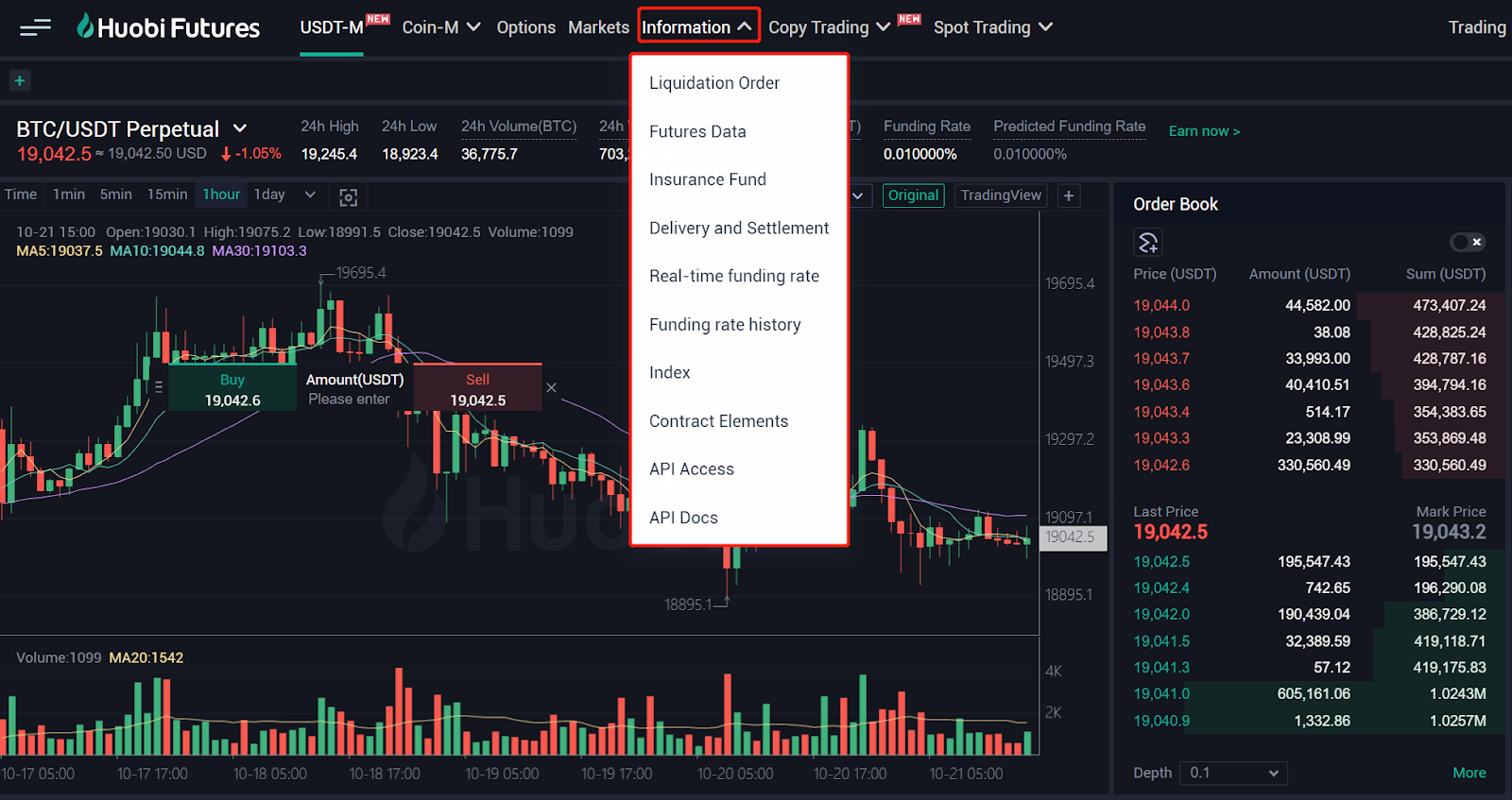
8. Under the “Trading Management” of the derivatives trading page, you can view many data such as derivatives assets, PnL analysis, transaction records, etc.